LAB
EXERCISE 3: BMI Calculator
Goal: In this exercise, you
will learn how to:
1. Insert comments (documentation)
2 Declare variables and assign data
types
3. Assign data to the variables
4. Compute for a value and display
results on the screen
Variables and Data Types
Program
Specifications: Create a Java program that will calculate the
Body Mass Index (BMI) of a patient.
Store and assign the data - patient name, age, height (inches) and
weight (pounds) in variables. Display
the patient’s BMI results on the screen. The formula of the BMI in Standard
measurements is:
BMI = weight / (height * height) *703
A.
Pre-requisites:
1.
Create a folder on your desktop Exercise-3
2. Launch Eclipse
3. Setup your Eclipse Workspace to point to the Exercise-3
folder
a. Select File-> Switch Workspace
b. Browse and select your Exercie-3
folder as your Workspace.
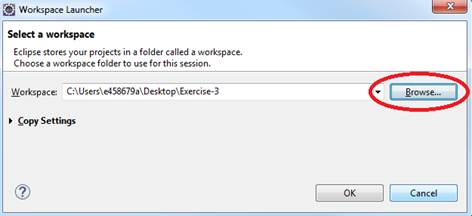
B. Requirements:
1. Create
a Java Project and name it as BMICalculator
2. Create
a Class
a.
Name the Class as BMICalculator
b.
Choose the method stub to insert into the
class
![]()
3. Add comments (documentation) – Program
Description, Author and Date
4. Declare the variables and assign the data
types
a.
patientName - string
b.
age-
integer
c.
height – double
d.
weight – double
e.
BMI
- double
5. Assign and initialize the values to the
variables
6. Calculate the BMI
7. Display the output on the Eclipse Console

Below is sample of the code:
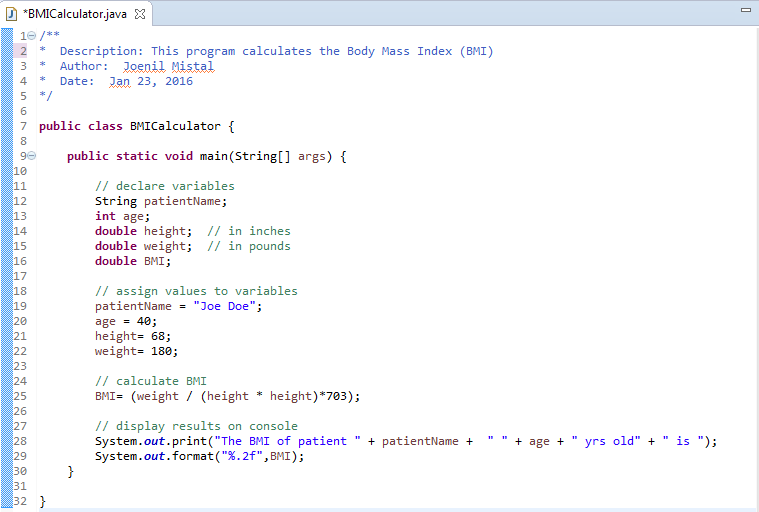
C.
Test Application
1. Save your code
2. Compile and run your Java program.
3. Verify there is no syntax, logical or run-time
errors.
4. Use
the following set of test data to determine if the application is calculating
properly:
Patient Name Age
Height Weight BMI
Joe Doe 30 68 180 27.37
Jane Jones 35 64 125 21.45
D. Submit your exercise in the Canvas Lab
Exercise #3 Drop Box.
1. Submit the screen shot of the Eclipse
Workbench window showing the Console output screen (see step B7).
NOTE: You can use Paint (save as JPG) or Word to paste the screenshot.
2. Zip up and submit the compressed BMICalculator subfolder that is in the Exercise-03
folder.
NOTE: Right click on the subfolder and select
Send to “Compress Folder”. The file will
have a file extension of .zip.