LAB
EXERCISE 6: Distance Traveled
Goal:
In this exercise, you will learn how to:
1.
Insert the Main Method (Main Entry Point to the Java Program)
2 Import a Java Class Library
3. Declare Variables
4. Create a Constructor (Special Method)
5. Create a Method and accept arguments
6. Create a Void Method
6. Create an Object from the Class
7. Call a Method and pass arguments
Program
Specifications:
The
distance that a car travels down a highway can be calculated with the following
formula:
Distance = Speed (mph) x Time (hours)
Create an application that allows the user to input a car’s speed in
miles-per-hour and hours traveled.
Display the distance traveled.
A. Pre-requisites:
1.
Create a folder on your desktop Exercise-6
2. Launch Eclipse
3. Setup your Eclipse Workspace to point to the Exercise-6
folder
a. Select File-> Switch Workspace
b. Browse and select your Exercie-6 folder as your Workspace.
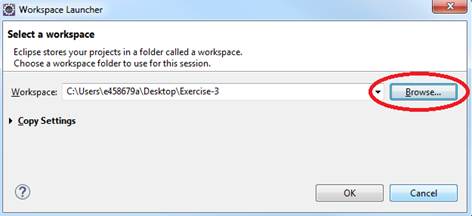
B. Requirements:
1. Create
a Java Project and name it as DistanceTraveled
2. Create
the first Class that will have the Main Method
a.
Name the Class as MainApp
b.
Choose the main method to insert into the
class
![]()
3. Create
the second Class that will have the Constructor and Methods
a.
Name the Class as CarTraveled
b.
Do not select the main method stub
![]()
C. Requirements
for the CarTraveled Class:
1. Insert
the import java.util.Scanner class
which will allow data to be inputted from the console.
2. Declare
the variables- speed, time and traveled using an integer data type
3. Create
the Constructor called CarTraveled that will prompt the user to input the data
a. Declare
the scanner input class objects
b. Prompt
the user to input the data.
c. Assign
the inputted data to the variable
d. Close
the scanner input class object
Below is the code you can copy and paste
|
//
declare the scanner object used to input the car's speed. //
declare the scanner object used to input traveled time //
close the scanner input object |
4. Create
the Method called calcDistanceTravel
a. This
method should accept the argument parameters (int speedMph, int timeHours)
b. Insert
the formula traveled
= speedMph * timeHours;
c.
Insert
return traveled
5. Create
a Void Method called displayResults
a. This
void method should accept the argument parameter (int
milesDistance)
b. 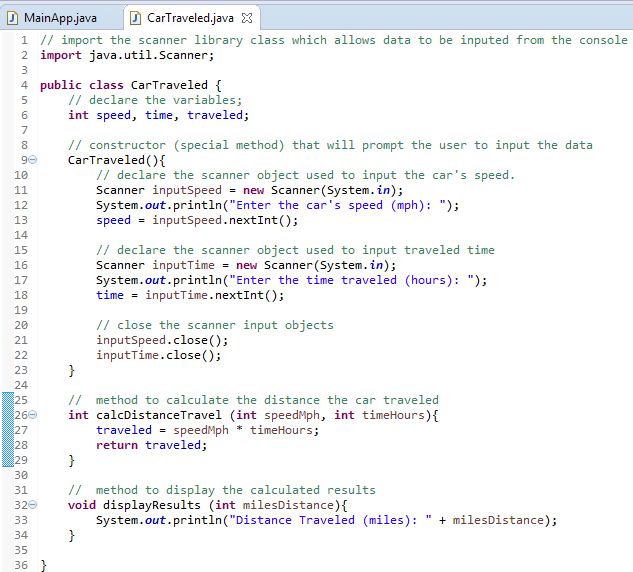 Insert
the System.out.println("Distance Traveled (miles): " + milesDistance)
Insert
the System.out.println("Distance Traveled (miles): " + milesDistance)
D. Requirements for the MainApp Class:
1. Add
comments (documentation)– Program Description, Author and Date
2. Create
the instance of object called car from the CarTaveled class
3. Declare
the mph variable
and assign the value from the car.speed object’s variable
4. Declare
the hours variable and assign the value from the
car.time object’s
variable
5. Declare
the distance variable
and assign the return value from the called method- car.calcDistanceTravel(mph,
hours). Pass the mph and hours
values as arguments.
6. 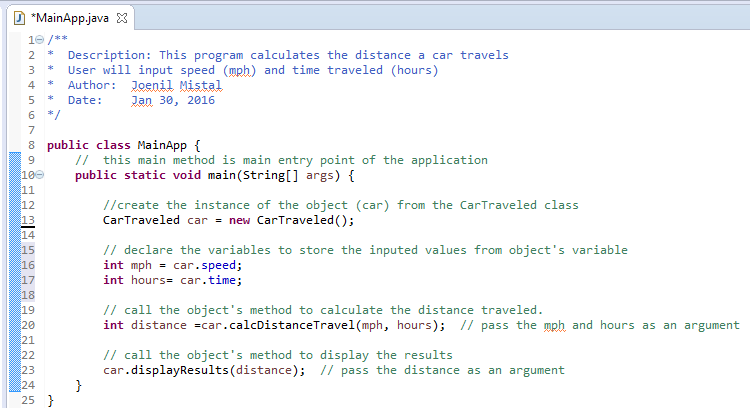 Call the
object's method - car.displayResults(distance). Pass the distance value as an argument
Call the
object's method - car.displayResults(distance). Pass the distance value as an argument
E. Test:
1. Save your Java code
2. Compile and run your Java program.
3. Verify there is no syntax, logical or run-time
errors.
4. Use the following set of test data to
determine if the application is calculating properly:
Mph Hours
Travel Distance (miles)
60 5 300
65 8 520
70 12 840
F. Submit your exercise in the Canvas Lab
Exercise #6 Drop Box.
1. Submit the screen shot of the Eclipse
Workbench window showing the Console output screen.
You can use Paint (save as JPG) or Word to paste the screenshot.
2. Zip up and submit the compressed DistanceTraveled subfolder that is in the Exercise-06
folder.
NOTE: Right click on the subfolder and select
Send to “Compress Folder”. The file will
have a file extension of .zip.