LAB
EXERCISE 16: Calories Burned
Goal:
In this exercise, you will learn how to:
1.
Insert the Main Method (Main Entry Point to the Java Program)
2†† Import a Java Class Library
3.† Declare Variables and Initialize
4.† Use a Try-Catch block statement for the
error handling and exceptions
5.† Create Methods that accept arguments
6.† Use the For Loop to allow the iteration of
the code execution
7.† Create the Object from the
Class
8.† Call the Objectís Method and pass
arguments to the method
Program Specifications:
Create
a Calories Burned Application that will perform the following tasks:
1. Get the calories burned for each day of the week (Monday to Sunday)
2. Compute the total calories burned using a running total
3. Calculate the average calories burned
4. Get the highest and lowest calories burned during the week.
A.
Pre-requisites:
1.
Create a folder on your desktop Exercise-16
2. Launch Java EE- Eclipse
Note:† You will need to use the Java
Perspective Workbench for this exercise
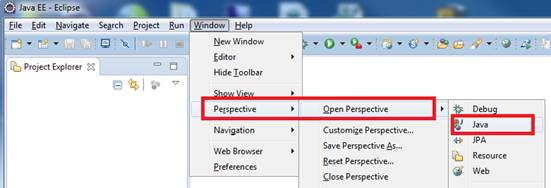
3. Setup your Eclipse Workspace to point to the Exercise-16
folder
a. Select File-> Switch Workspace
b. Browse and select your Exercie-16 folder as your Workspace.
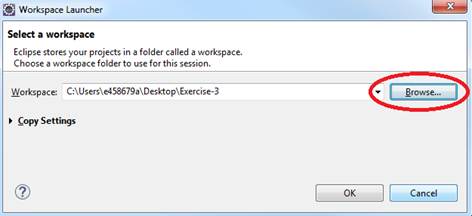
B. Requirements:
1. Create
a Java Project and name it as CaloriesBurned
2. Create
the first Class that will have the Main Method
a.
†Name the Class as MainApp
b.
†Choose the main method to insert into the
class
†††††††† 
Create the second Class that will have the Constructor and Method
c.
Name the Class as Calories
d.
Do not select the main method stub
††† ![]()
C.
Requirements for the Calories Class:
1. Insert
the import java.util.Scanner class
which will allow data to be inputted from the console.
2. Declare
the variables totalCal, avgCal, highestCal
and lowestCal using
the integer data type.
3. Declare
the calories array using the integer data type.†
The array will have 7 storage locations which will store the calories
burned for each day of the week.
4. Declare
and initialize the dayOfWeek
array which will store the {"Mon","Tue","Wed","Thu","Fri","Sat","Sun"}†
†
5. Create
the Method called calcTotalCalories () that that will prompt the
user to input the data and keep a running total of calories burned.
a. Declare
the scanner input class objects - Scanner inputCalories = new Scanner(System.in)
b. Use
the Try-Catch block
statement to perform error
handling.†
1.† Use a For
Loop to prompt the user for the calories burned for each day of the week
(Monday to Sunday)
|
System.out.print("Enter the
number of calories burned on " + dayOfWeek[i] + " :"); |
2.
In the For Loop, keep a running total of the calories burned
3. If
the user inputs an invalid data, the code in the Catch block will be executed:
|
System.out.println("Invalid data
entered.") |
c. †Close the scanner input class object - inputData.close();
d. †Return
the total calories burned - totalCal
6. Create
the Method called calcWeeklyAvg to calculate the weekly
average.†
Accept the totalBurned as an argument from the calling object's method
a. The
formula is avgCal = totalBurned/ 7
b. Return
the avgCal value to the calling objectís method
7. Create
the Method called getHighestCal to get the highest calories burned
during the week.†
Accept the calArray[] as an argument from the calling object's method
a. Use
the For Loop to determine the highest value in
the calArray
b. Return
the highestCal value to the calling objectís
method
8. Create
the Method called getLowestCal to get the lowest calories burned
during the week.†
Accept the calArray[] as an argument from the calling object's method
a. Initialize
the lowestCal variable with the value of the
first element in the calArray[]
b. Use
the For Loop to determine the lowest value in
the calArray
c.
Return the lowestCal value to
the calling objectís method
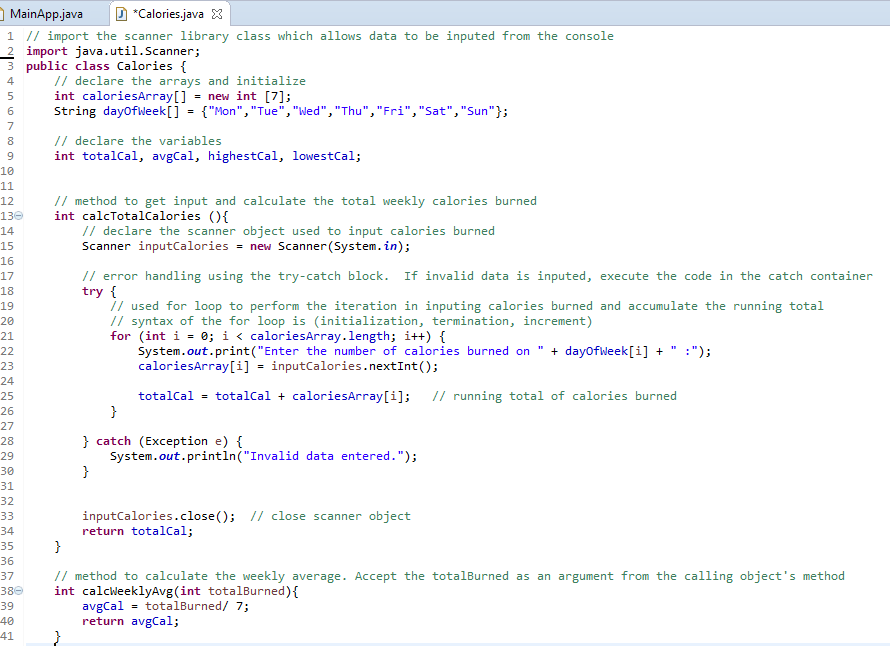
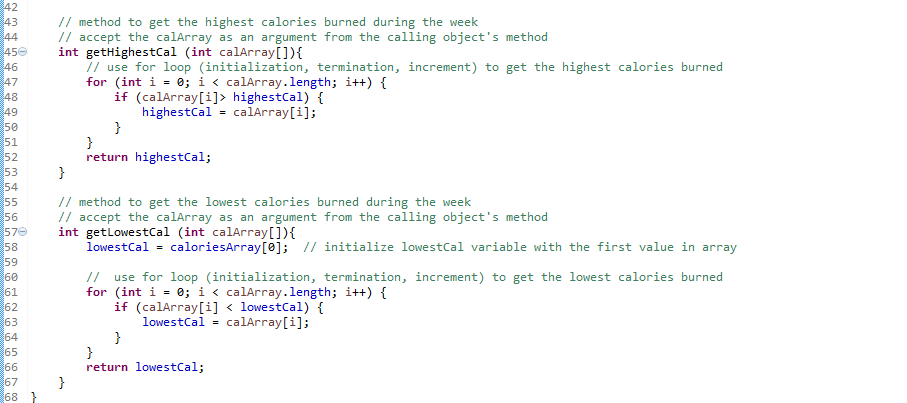
D. Requirements for the MainApp Class:
1. Add
comments (documentation)Ė Program Description, Author and Date
2. Create
the instance of object called person from the Calories class
3. Call the objectís method person.calcTotalCalories() to get the total calories burned. No arguments passed
Store the returned value to the totalCalBurned variable with a integer data type.†
4. Call the objectís method person.calcWeeklyAvg to calculate the average calories
burned.†
Pass the totalCalBurned value
Store the returned value to the avgCalBurned variable with a integer data type.†
5. Call the objectís method person.getHighestCal to get the highest calories burned during the
week.
Pass the objectís array- person.caloriesArray
Store the returned value to the highCalBurned variable with a integer data type
6. Call the objectís method person.getLowestCal to get the lowest calories burned during the
week.
Pass the objectís array- person.caloriesArray
Store the returned value to the lowestCalBurned variable with a integer data type
7. Display
the results on the console.† Below is the
code
|
System.out.println(); |
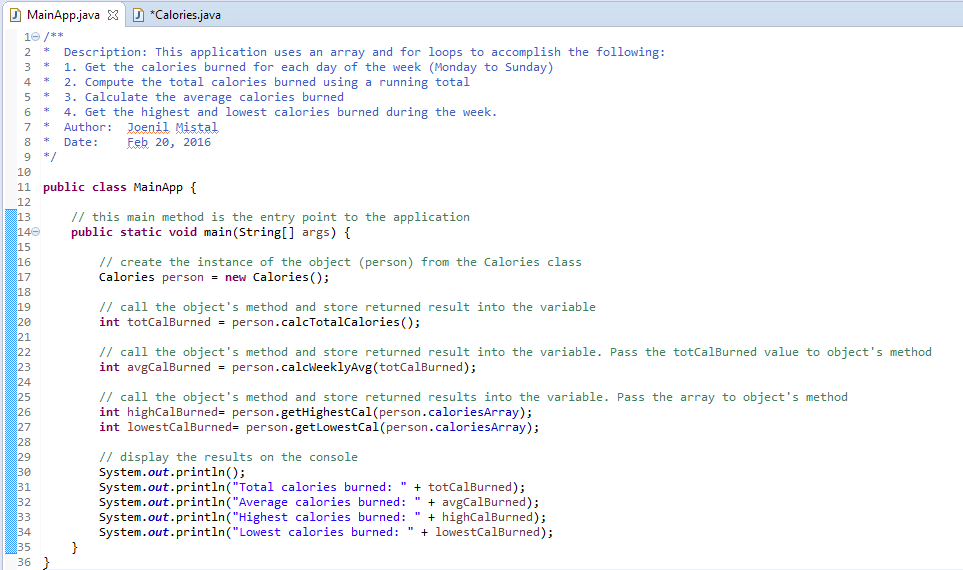
E.
Test:††
1. †Save your Java code
2. †Compile and run your Java program.
3. †Verify there is no syntax, logical or run-time
errors.
4. †Use the following set of test data to
determine if the application is running properly
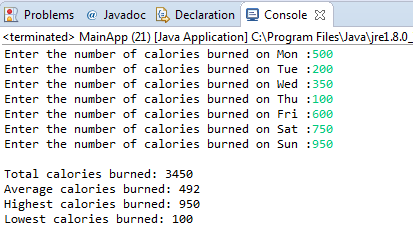
F. Submit your exercise in the Canvas Lab
Exercise #16 Drop Box.
1. Submit the screen shot of the Eclipse
Workbench window showing the Console output screen.
You can use Paint (save as JPG) or Word to paste the screenshot.
2. Zip up and submit the compressed CaloriesBurned subfolder that is in the Exercise-16
folder.
NOTE: Right click on the subfolder and select
Send to ďCompress FolderĒ.† The file will
have a file extension of .zip.