LAB
EXERCISE 21: Employee Data 1
Goal:
In this exercise, you will learn how to:
1.
Insert the Main Method (Main Entry Point to the
Java Program)
2. Import the Library Classes which allow data
to be written to an external text file
a. import java.io.File
b. import java.io.FileWriter
c. import java.io.BufferedWriter
d import java.io.IOException
3. Create a Superclass
4. Create a Subclass
5. Declare Public Variables
that can be accessed by a Subclass
6. Create a Constructors
7. Create a Void Method
8. Use a Try-Catch block statement for error
file handling and exceptions
9. Create the Object from the Class
10. Call the Object’s Variables
Program Specifications:
This
program prompts the user to the input employee information and then write and
store the data into a text file - employee.txt.
A. Pre-requisites:
1. Create a folder on your desktop Exercise-21
2. Launch Java EE- Eclipse
Note: You will need to use the Java
Perspective Workbench for this exercise
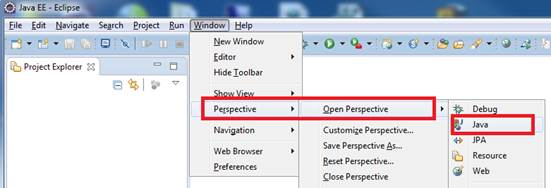
3. Setup your Eclipse Workspace to point to the Exercise-21
folder
a. Select File-> Switch Workspace
b. Browse and select your Exercie-21 folder as your Workspace.
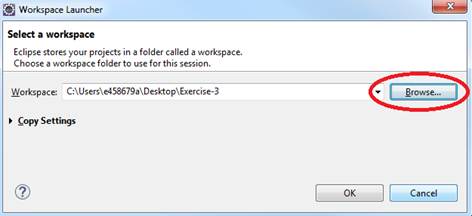
B. Requirements:
1. Create
a Java Project and name it as EmployeeDataPart1
2. Create
the first Class that will have the Main Method
a.
Name the
Class as MainApp
b.
Choose
the main method to insert into the class
3. Create
a class called Employee.
This will be the superclass (parent)
4. Create
a class called Data. This
subclass that will inherit the methods and variables of the Employee superclass
C. Requirements
for the Employee Class:
1. Insert
the import java.util.Scanner class
which will allow data to be inputted from the console.
2. Create
the public variables using String data type that will be used in the subclass
fName, lName, employeeID,
department, phone and emailAddress
3. Create
the Constructor called Employee that will prompt the
user to input the data
Below is the code for the Constructor.
|
//
declare the scanner object that will be used to input the employee's first
name //
declare the scanner object that will be used to input the employee's
department //
declare the scanner object that will be used to input the employee's phone |
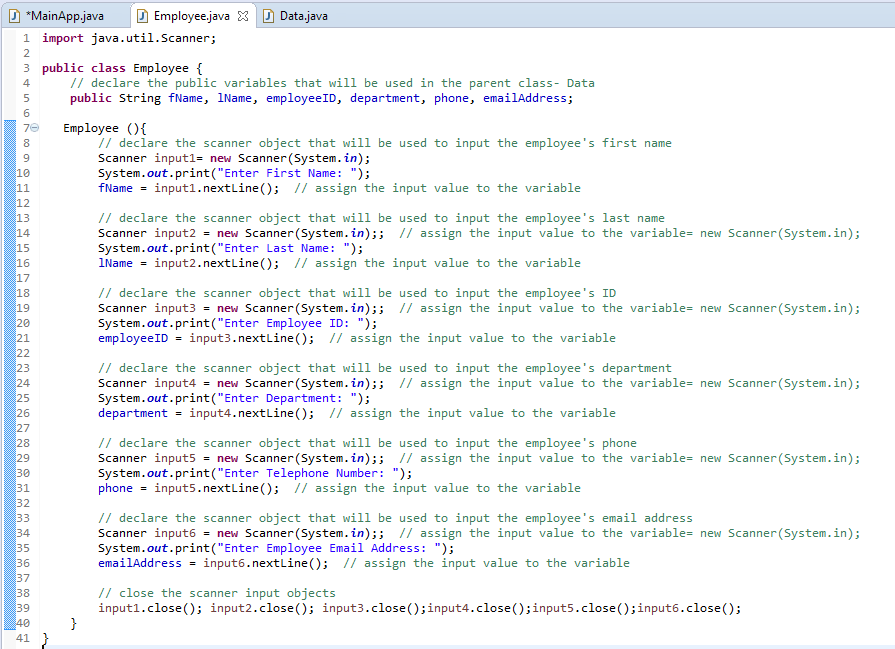
D. Requirements
for the Data Class:
1. Insert
the following Library Classes which will write and store the data to an
external text file:
import java.io.File;
import java.io.FileWriter;
import java.io.BufferedWriter;
import java.io.IOException;
2. Create
a Void Method
called writeData () that will execute the code to write the data to an
external file – employee.txt
a. Create instance of the object filename from the File
library class & pass the file name “employee.txt” as
a parameter
|
File
filename = new File("employee.txt"); |
b. Use Try-Catch
block to perform error handling if the program cannot write to the external
file
b1. Create the instance of the
object "fw"
from the FileWriter
library class
& pass value of "filename" object as the parameter
|
FileWriter fw
= new FileWriter(filename); |
b2. Create instance of the object "br" from the BufferredWriter library
class
& pass the value of the "fw" object as the
parameter
|
BufferedWriter br
= new BufferedWriter(fw); |
b3. Write the data to the
employee.txt file using "br"
object write method
|
br.write(fName); |
b4. Close the text file - employee.txt
|
br.close(); |
c. In the Catch-block
parameter, add (IOException e)
Insert the code below to display the
error handling message
|
System.out.println("Unable to
write to file " + filename.toString()); |
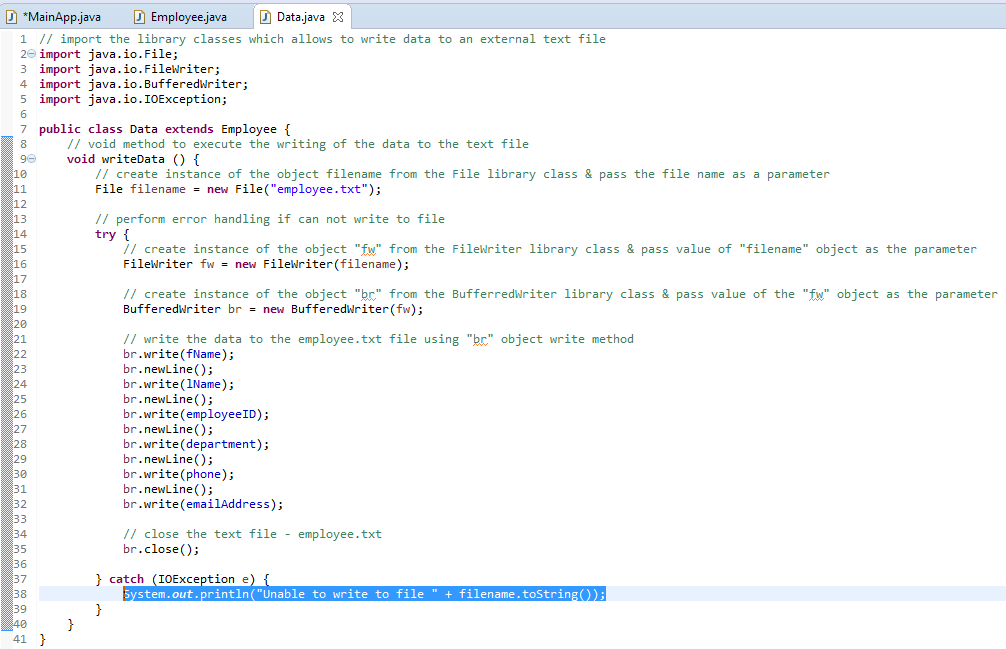
E. Requirements for the MainApp Class:
1. Add
comments (documentation)– Program Description, Author and Date
2. Create
an instance of the object - employeeInfo from the
Data class:
Data employeeInfo = new
Data()
3. Call the object's method- writeData:
employeeInfo.writeData()
4. Display the output message to the console
|
System.out.println(); |
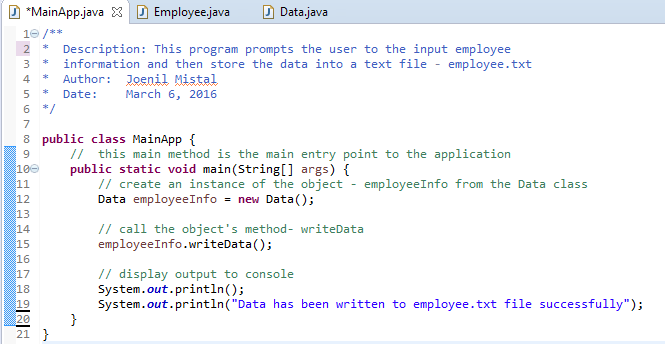
F. Test:
1. Save your Java code
2. Compile and run your Java program.
3. Verify there is no syntax, logical or run-time
errors.
4. Use the following set of test data to
determine if the application is running properly
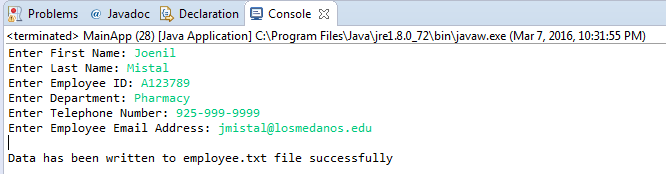
5. Expand
the Project Folder. Press F5 to
Refresh. Verify the employee.txt is in the root of the project folder.
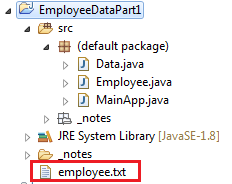
G. Submit your exercise in the Canvas Lab
Exercise #21 Drop Box.
1. Submit the screen shot of the Eclipse
Workbench window showing the Console output screen.
You can use Paint (save as JPG) or Word to paste the screenshot.
2.
Submit the employee.txt data file.
3. Zip up and submit the compressed EmployeeDataPart1 subfolder that is in the Exercise-21
folder.
NOTE: Right click on the subfolder and select
Send to “Compress Folder”. The file will
have a file extension of .zip.
NOTE: You will need to upload the 3 files above separately.